Audiate
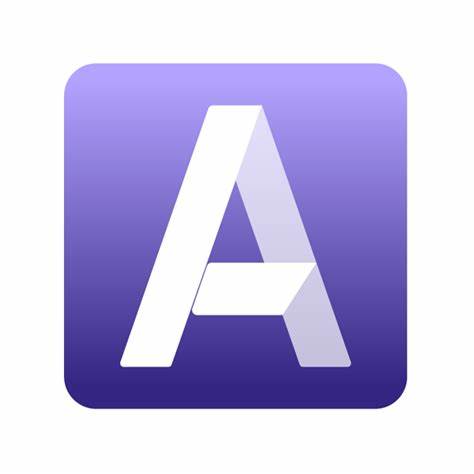
TechSmith Audiate
What is Audiate?
TechSmith Audiate is a new software solution designed to seamlessly convert your spoken words into editable transcripts, allowing you to modify the tone and style of your narration effortlessly.
Uses of Audiate for Teaching and Learning
Audiate has the potential to enhance the delivery of lectures and the student’s learning experiences.
The following are some ways to use Audiate with students for teaching:
- Recording lectures – Use Audiate to record lectures. This allows students to review the material at their own pace and gives them the ability to go back and revisit complex topics.
- Creating transcripts – Automatically transcribe your recorded lectures. These transcriptions can be useful for students who prefer reading or for those with hearing impairments.
- Feedback—Provide feedback on assignments or projects. Record feedback, edit for clarity, and offer the audio file along with the transcription to the student.
- Accessibility – Make your class materials more accessible. Offer lectures in both audio and text formats to cater to different learning preferences and needs.
Getting Started
- Download and Install: Start by downloading the software from the TechSmith website. Once downloaded, follow the installation prompts. https://www.techsmith.com/download-audiate-win-thankyou.html
- Open Audiate: Launch the application. You’ll be greeted with a simple, user-friendly interface.
- Sign in: Enter your login details. If you don’t have an account, you’ll need to create one.
- For assistance, contact the IT Servicedesk at 240-277-6905
Using Audiate to Record
Record or Import Audio: Click on the “Record” button to start a new recording or the “Import” button to use an existing audio file.
Transcription: Once your audio is ready, Audiate will automatically transcribe your speech into text.
Editing: Use the editor to change the text. Any changes you make to the text will automatically change the corresponding audio.
Export: Once you’re satisfied, you can export the audio in your preferred format and save the transcript if needed.

Record Your Script with Generative AI with Audiate
- Utilize Audiate’s AI to generate a script.
- Review and edit the generated script as necessary.
- Audiate supports script creation and editing in multiple languages.
- Choose to generate captions for the script.
- Select the AI voice to narrate the script.
- Preview the audio output before finalizing.
- Use the play function to listen to the script preview.
- Export the finalized audio to a file.
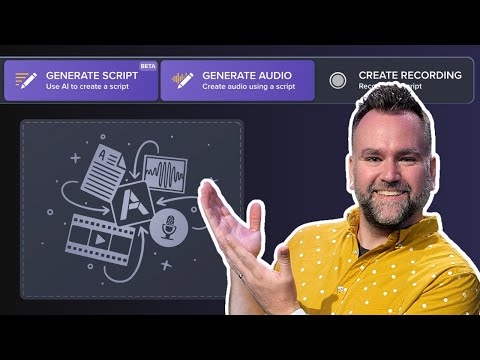
To ensure that students benefit from this tool, provide students with a brief tutorial on how to use the software at the beginning of the course.
Please remember: practice makes perfect. Spend some time exploring the software, and you’ll quickly master it. If you encounter any issues, refer to TechSmith Support for further help.
