Padlet
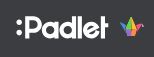
Padlet in Education
“Just write on a sticky note and put it on the wall.”
What is Padlet?
Padlet is an online platform that digitizes the concept of a traditional notice board. It provides a blank canvas where teachers and students can share and collaborate using rich media, including text, images, videos, and links. Here is how to use Padlet effectively in the classroom.
https://youtube.com/watch?v=pLdZJAc3bGQ%3Fsi%3DTrYbFBs_-qxzFN7q
How are instructors asking students to use Padlet?
Generally, students use Padlet to complete assignments outside of the classroom to post entries related to a specific topic or questions. You can make the most of this tool by creating activities that offer flexibility and promote critical thinking, creativity, collaboration, and communication. The intuitive interface is easy to navigate for most students, although it is still working through some ADA compliance limitations. Overall, Padlet allows students to present information visually and interact with content directly. This approach is different from the traditional linear presentation formats of slideshows and documents.
Suggestions for using Padlet in your classroom
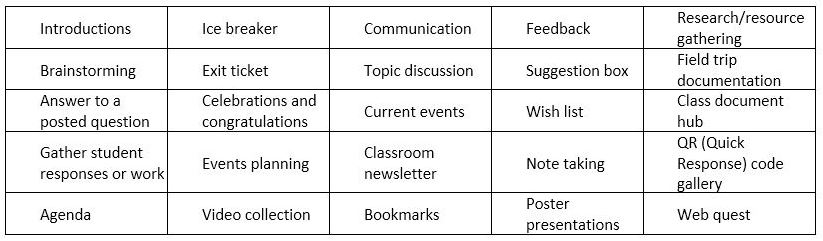
📌Create a Padlet:
- https://padlet.com/
- Sign up for a Padlet account or use the iOS/Android app.
- Make your first board (Padlet) by customizing its layout, title, description, and privacy settings.
📌Share and Collaborate:
- Share the Padlet link with students via email, Google Classroom, or other platforms.
- Collaborate in real time by posting updates, questions, or resources.
📌Post Content:
- Double-click anywhere on the board to add content.
- Drag and drop files, paste links, or use the “Save As” bookmark with Padlet mini.
- Post images, videos, audio files, documents, or even doodles.
📌Ideas for Classroom Use:
- Brainstorming Board: Use Padlet for group brainstorming sessions.
- Questions Bank: Create a live questions board where students can ask and answer questions.
- Showcase Student Work: Share student projects, artwork, or writing.
- KWL Chart: Use Padlet to organize what students know, want to know, and have learned about a topic.
- Classroom Updates: Post announcements, reminders, or important dates.
- Interactive Whiteboard: Collaborate during lessons by using Padlet as an interactive space.
📌Privacy Options:
- Decide whether the Padlet is public, password-protected, or accessible only to invited members.
- Customize the sharing settings based on your classroom needs.
- Remember, Padlet is a versatile tool that encourages creativity, collaboration, and engagement.
https://youtube.com/watch?v=qqGhcWG6e2g%3Fsi%3DXXS1sM9Rd-TtgXfl
Students do not need to have an account to use Padlet unless they want to create a wall of their own or edit an existing wall. For more information on student participation, refer to
Padlet and Accessibility
Since this tool operates in the same way as an open discussion forum in your course, be sure to advise students that whatever they post should be appropriate for an open interaction. Padlet is “mostly” ADA compliant with accessibility readers but check in advance to see if there are students who need fully accessible resources. Padlet and Accessibility
List of supported browsers and mobile devices for Padlet
Other Resources
Media Attributions
- padlet
- suggestions
