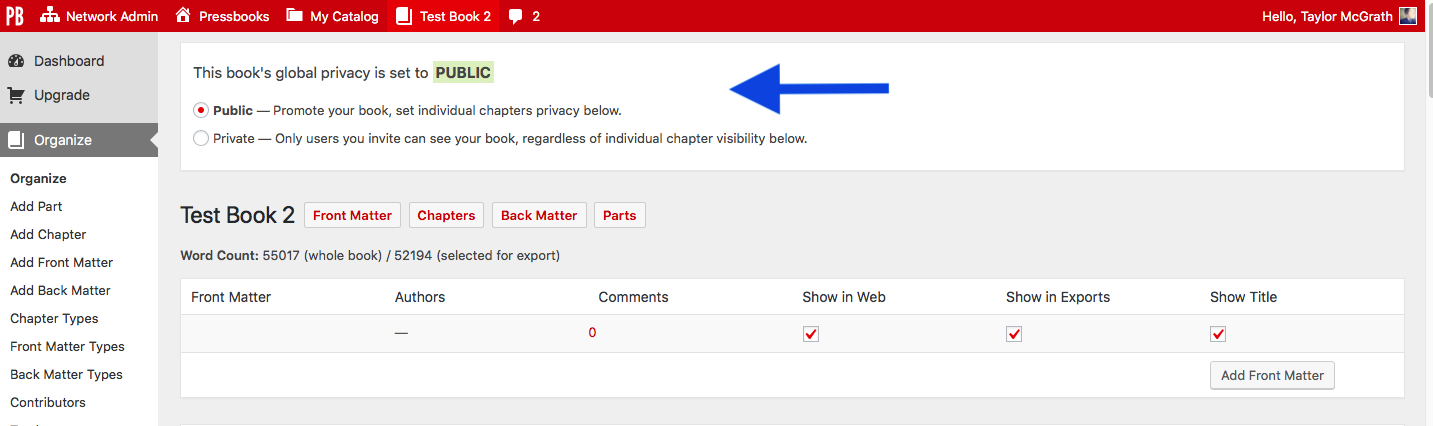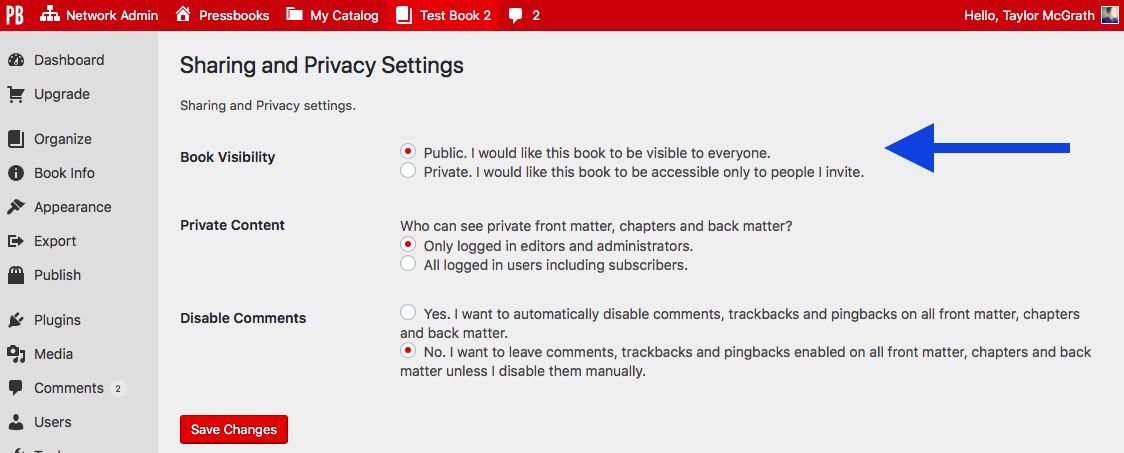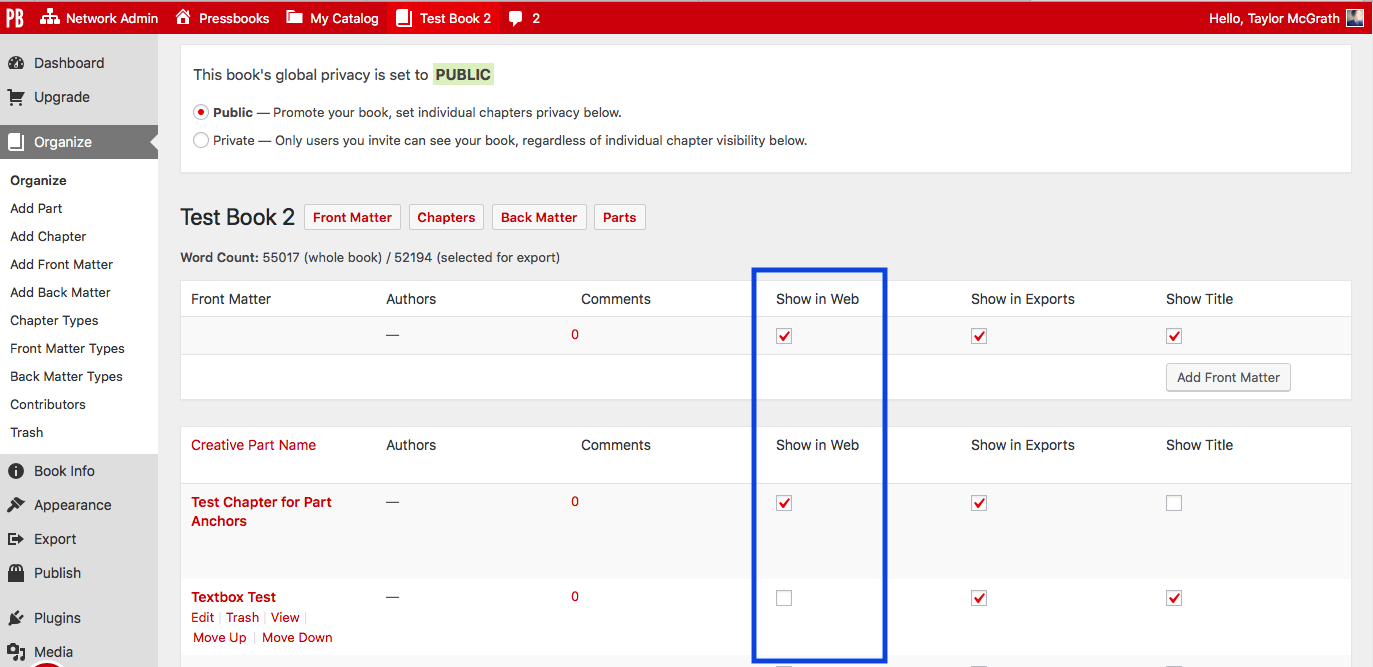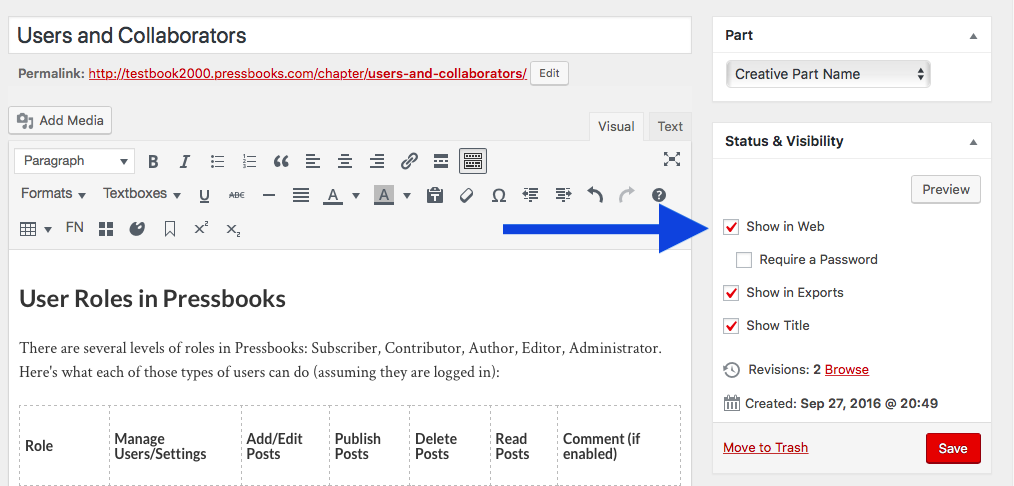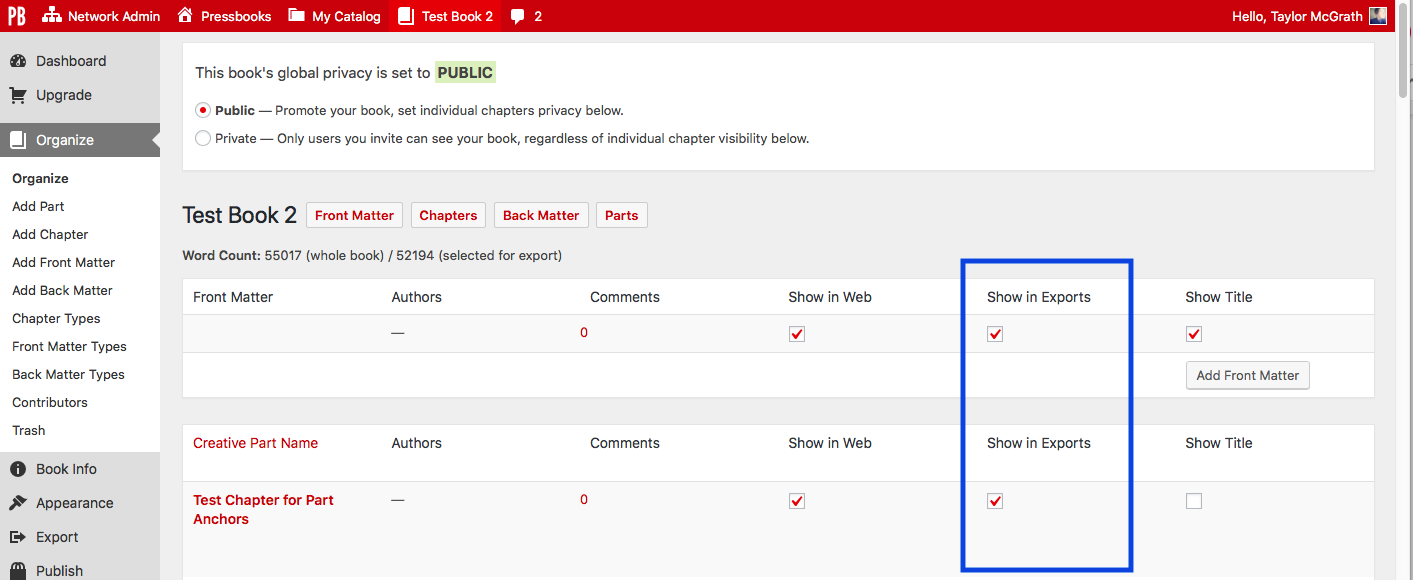20 Privacy Settings: Global and Chapter-level
You can modify the privacy of your book or the chapters within it at any time. Read on to learn about:
There are two levels of privacy settings in Pressbooks:
- Global privacy setting: Choose whether your entire webbook is Private or Public
- Chapter-level privacy settings: Choose whether an individual chapter displays in the webbook
Each of these settings controls if, when, and how your book is displayed to the public. They can also affect what is visible to book collaborators with certain user roles, which you can read about in more detail in Users & Collaborators.
Global Privacy Settings
The global privacy setting affects whether or not readers can access your webbook on Pressbooks. You can set your book’s global privacy to private or public:
- Private books can only be accessed and viewed by the administrator of a book and the users that the administrator has added to the book. Setting a book’s global privacy to private overrides chapter-level privacy settings.
- Public books can be accessed by anyone. When a book’s global privacy is set to public, you can adjust the chapter level privacy to control who sees what content.
There are two places to set the global privacy for your book:
- The Organize page
- The Sharing & Privacy page
The Organize Page
Most users will visit this page more often. In order to access your global privacy setting here:
- Click Organize on the left-hand menu of your book’s dashboard
- Select “Public” or “Private” in the Global Privacy box at the top of the page
Your choice will be immediately reflected in your webbook.
The Sharing & Privacy Page
The privacy settings for your book are centrally controlled on this page. Beyond global book privacy, you’ll see other settings as well, including access to private content and comment activation. To access your privacy setting here:
- Hover over Settings on the left sidebar menu of your Pressbooks dashboard
- Click Sharing & Privacy
- Next to Book Visibility, select “Public” or “Private”
- Click Save Changes
As mentioned above, books with a global privacy setting of “Public” can still have individual chapters set to “Private.” Read on for more information.
Chapter-level Privacy Settings
Whereas global privacy settings apply to your whole book, you can use chapter-level privacy settings to control who has access to individual chapters within that book. Your chapter-level privacy setting can be set while your book is private but will only apply when your book is public.
There are two places to control the privacy setting for a chapter:
- The Organize page
- The chapter editor interface
The Organize Page
You can access the chapter-level privacy setting for all chapters at once from the Organize page. To modify this setting:
- Go to Organize from the left sidebar menu of your book’s dashboard
- Find the Show in Web column for a specific Part, or for the Front Matter or Back Matter
- Check the box for each chapter that you want displayed to the public in your webbook
The Chapter Editor Interface
You can also modify the “Show in Web” setting from inside the chapter editor interface. This may be more convenient for users who are actively editing a chapter rather than modifying all chapter privacy settings at once.
To access this setting:
- Access a chapter of your book in Pressbooks
- Find the Status & Visibility box to the right of the chapter editor
- Select or deselect the “Show in Web” box according to your preferences
- Click Save
Your settings should then be reflected in your public webbook.
Additional Privacy Settings
In addition to the global and chapter-level privacy settings, you can control two other chapter-level settings that affect the visibility of your chapters:
- Show in Exports
- Require a Password
Show in Exports
The “Show in Exports” setting works the exact same as the “Show in Web” setting above. However, instead of hiding or showing the chapter in your webbook, it will hide or show your chapter in your PDF, EPUB, or other exported files.
Require a Password
You can use the Password Protection setting to limit access to individual chapters in your public webbook while still allowing the public to access the book itself.
Users may choose this option in order to give access to a large group of individuals for pre-release or peer review before a webbook is made public.
For more information on how to enable password protection for individual chapters in your book, visit the Users & Collaborators chapter of our user guide: https://guide.pressbooks.com/chapter/users/