19 Back Matter
You may wish to include followup materials after the main body of your book. Pressbooks makes it easy to format these as back matter. They will appear after the main body of your book.
This chapter will explain:
- How to create, edit, delete and change back matter items
- Types of back matter, and how to create them
- The order back matter will appear in your book
- How to create indexes, notes and glossaries
How Back Matter Works in Pressbooks
Back matter is the stuff at the end of your book, after the main sections of the book are finished. Some common items in Back matter include: Epilogue, Index, Bibliography.
Back matter items are essentially chapters within a part, with one additional option to customize.
The Back Matter Types menu lets you indicate an item’s type.
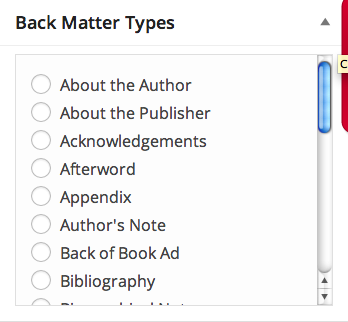
The process to create, edit, delete, rename or reorder back matter items is the same way as that for Chapters, with one additional option.
Types of Back Matter, and How to Create Them
Pressbooks lets you specify 24 types of back matter, including Miscellaneous.
These types are:
- About the Author
- About the Publisher
- Acknowledgements
- Afterword
- Appendix
- Author’s Note
- Back of Book Ad
- Bibliography
- Biographical Note
- Colophon
- Conclusion
- Credits
- Dedication
- Epilogue
- Glossary
- Index
- Miscellaneous
- Notes
- Other Books by Author
- Permissions
- Reading Group Guide
- Resources
- Sources
- Suggested Reading
To designate back matter type:
- Go to the Pressbooks dashboard. Click on Text, then go to Organize.
- Press the Edit button adjacent to your desired back matter element.
- On the right of your edit screen, select the correct dropdown in the Back Matter Types menu that applies to the desired type.
Publish by using the Update button.
Back Matter Order
As with front matter, Pressbooks will order your back matter in accordance with the Chicago Manual of Style rules. These mandate the following order:
Appendix (or first, if more than one)
Second and subsequent appendixes
Chronology (if not in front matter)
Abbreviations (if not in front matter)
Notes
Glossary
Bibliography or References
(List of) Contributors
Illustration Credits (if not in captions or elsewhere)
Index(es)
Indexes and Notes
Currently, Pressbooks is not able to automatically create these pages with links to the corresponding locations in the body of your book. However, it is possible to create these manually using anchor links. To do so:
- Create your back matter section and add your content
- Create an anchor link next to each term/entry/endnote by clicking the “Anchor” button on the toolbar and entering a unique identifier
- Go to the corresponding chapter and find the term you wish to link to the back matter
- EITHER:
- Highlight the text, click on the “Link” icon and enter ‘/back-matter/[your-section-title]/#unique-identifier‘ OR
- Insert a number marker using the supercript button on the toolbar (like this1), highlight the number and create a link as above.
This will create a link to the back matter section, but to also link back to the body text, repeat the same process in reverse, placing the anchor in the body text and the link in the back matter section.
For more on adding end-of-book endnotes, click here. For more on internal links and anchors, see our guide chapter on hyperlinks.

