1.12. Using College Email (Digital literacy skills)
Learning Objectives
At the end of the lesson, students will:
- Explain the importance of having a college email account.
- Navigate to their college email account and identify key features of the email interface (e.g., inbox, sent folder, compose, reply, and organizing emails).
- Demonstrate how to log in to their email account independently and troubleshoot common login issues.
- Compose and send a properly formatted email, including a subject line, greeting, body, and closing.
Part 1: Email Proficiency Self-Assessment Survey
How good are you at using emails?
Please complete the Email Proficiency Self-Assessment Survey.
Email Proficiency Self-Assessment Survey
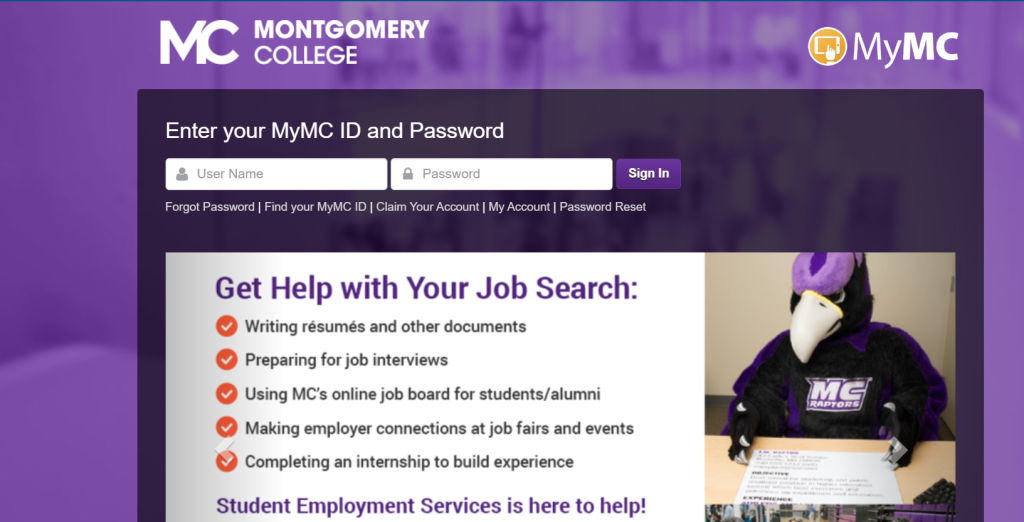
Part 2: Using Montgomery college email
Read the paragraph about “The Importance of a College Email Account for MIBEST Students, and while you read complete the blanks with the correct word.
Do you know the terms related to email creation? Ask your partner if you don’t know the terms
Your instructor will explain the terms you don’t know.
Now, you are going to create your Montgomery college email.
How to Claim Your MyMC Account
Make sure you have your MC ID Number. You can get it in your receipt, or you can ask your instructor.
Go to MyMC Login
Bookmark the college website by clicking the star sign on the right side of the screen. See below
![]()
To claim your MyMC account, you need your M number and your MyMC ID. You can find your M number on your registration receipt. You can use your M number to find your MyMC ID.
If you need to find your MyMC ID, following these steps in Part I. If you already know your MyMC ID, skip to Part II.
Part I: Finding Your MyMC ID
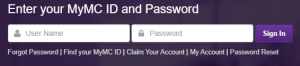
Click “Find your MYMC ID”
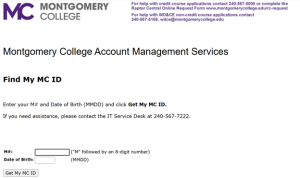
- Type in your M number (with a capital M) and your birthday, just the month and date. (If your birthday is June 4, type in 0604.)
- Click on Get My MC ID.
- A new page pops up to show your MyMC ID. It looks like your name. Write your MyMC ID here: _____.
- Close this page. You are now ready to claim your MyMC account. Go to Part II.
Part II: Claiming Your MyMC Account
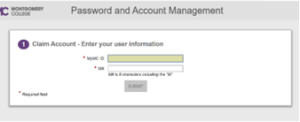
- Click on Claim Your Account.
- Type in your MyMC ID and your M number, including the capital M. Click on Submit.
- Follow the instructions to set up your password and choose and answer security questions.
- Go back to Montgomery College log in site and log in with your MyMC ID and password.
- Explore MyMC to see what it can do for you. When you are done, click on Sign out at the top right-hand corner.
Part 3: Understanding Email Etiquette
Key Components of Email Etiquette
Read the following statements about email etiquette and fill in the blanks with the correct terms.
Part 4: Common Email Errors
Identifying Errors
Read the following email excerpt and identify any errors related to email etiquette, spelling, or grammar. Write the mistakes on your note and rewrite the corrected version.
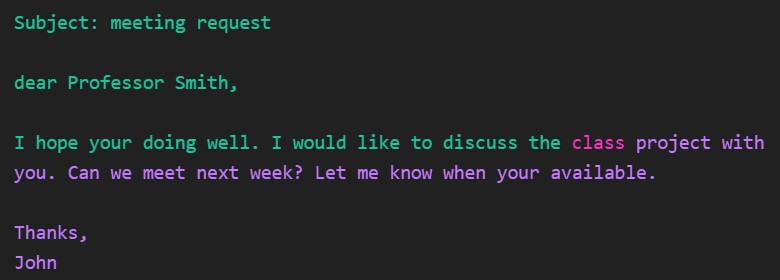
Part 5: Sending an Email
Email Assignment
For the next class, you will need to send an email to either a classmate or your instructor. Use the guidelines below to help you draft your email.
Email Task Guidelines:
- Choose a Topic: Pick a topic discussed in class that you would like to ask about or need clarification on.
- Your Chosen Topic: ____________________________________________
- Draft Your Email: Use the following template to write your email.
Email Template:
Subject: [Your Subject Here]
Dear [Recipient’s Name],
I hope this message finds you well. I am writing to ask about [your topic or question]. I would appreciate your insights or any additional information you could provide.
Thank you for your help!
Best regards,
[Your Name]
Part 6: Wrap-Up
Media Attributions
- Bookmark
- email log in
- Find mymc id
- Claim your account
- Common Email Errors © Chat GPT is licensed under a CC BY (Attribution) license

